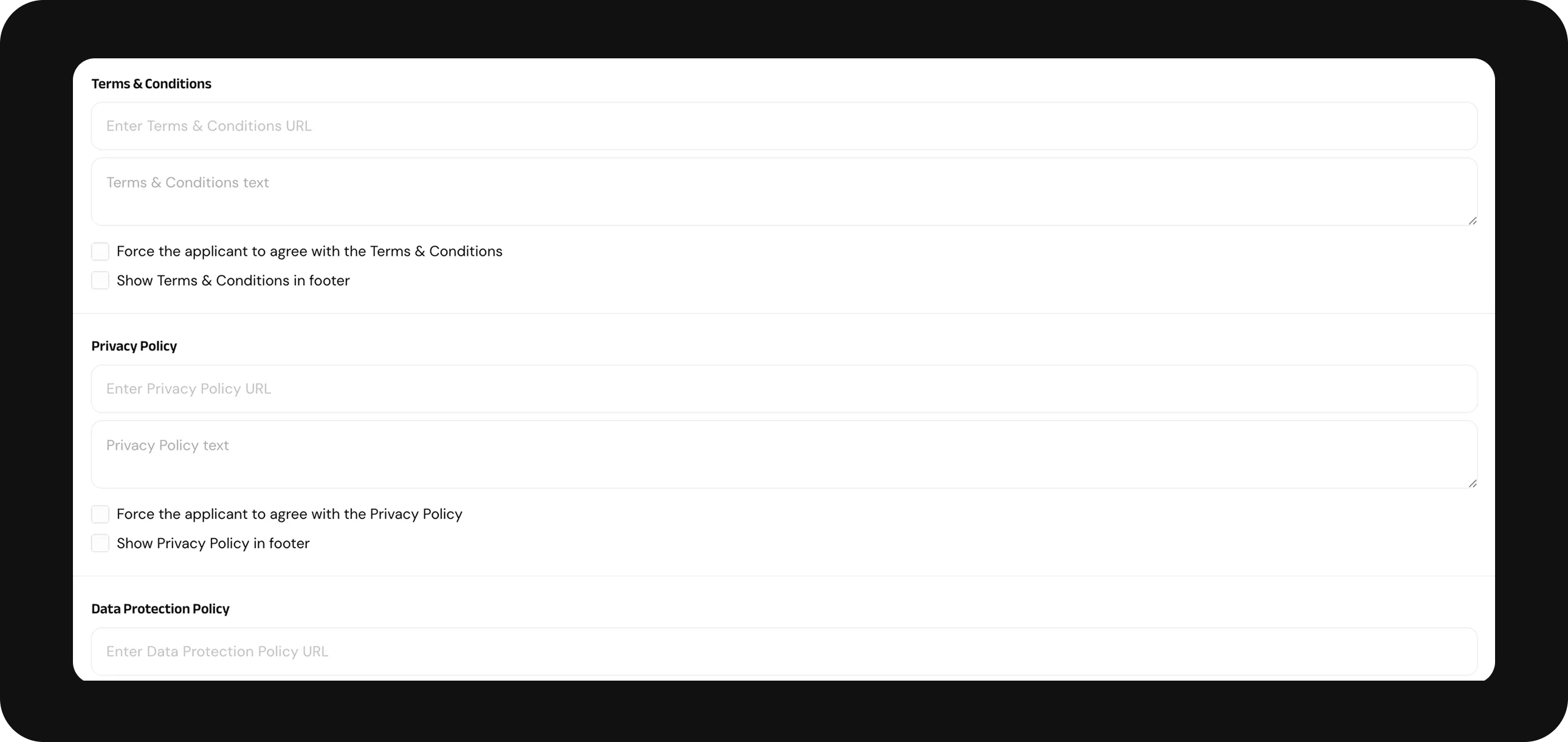Form's editor
You can customise the forms with your own style in the dashboard.
Choose the Form of the verification in Forms and click on ‘pen’ symbol for editing.
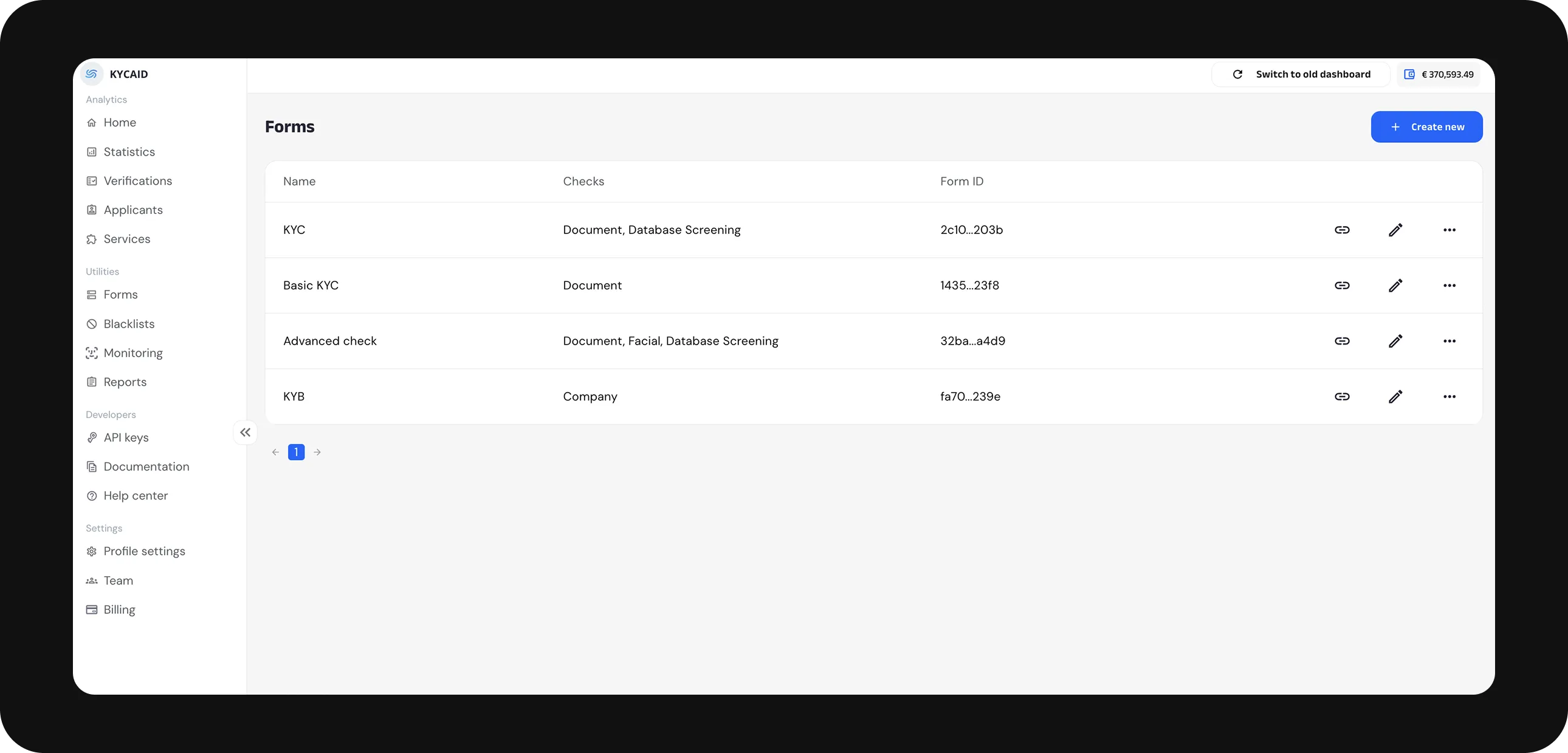
Click on the Form’s elements on the left down corner.
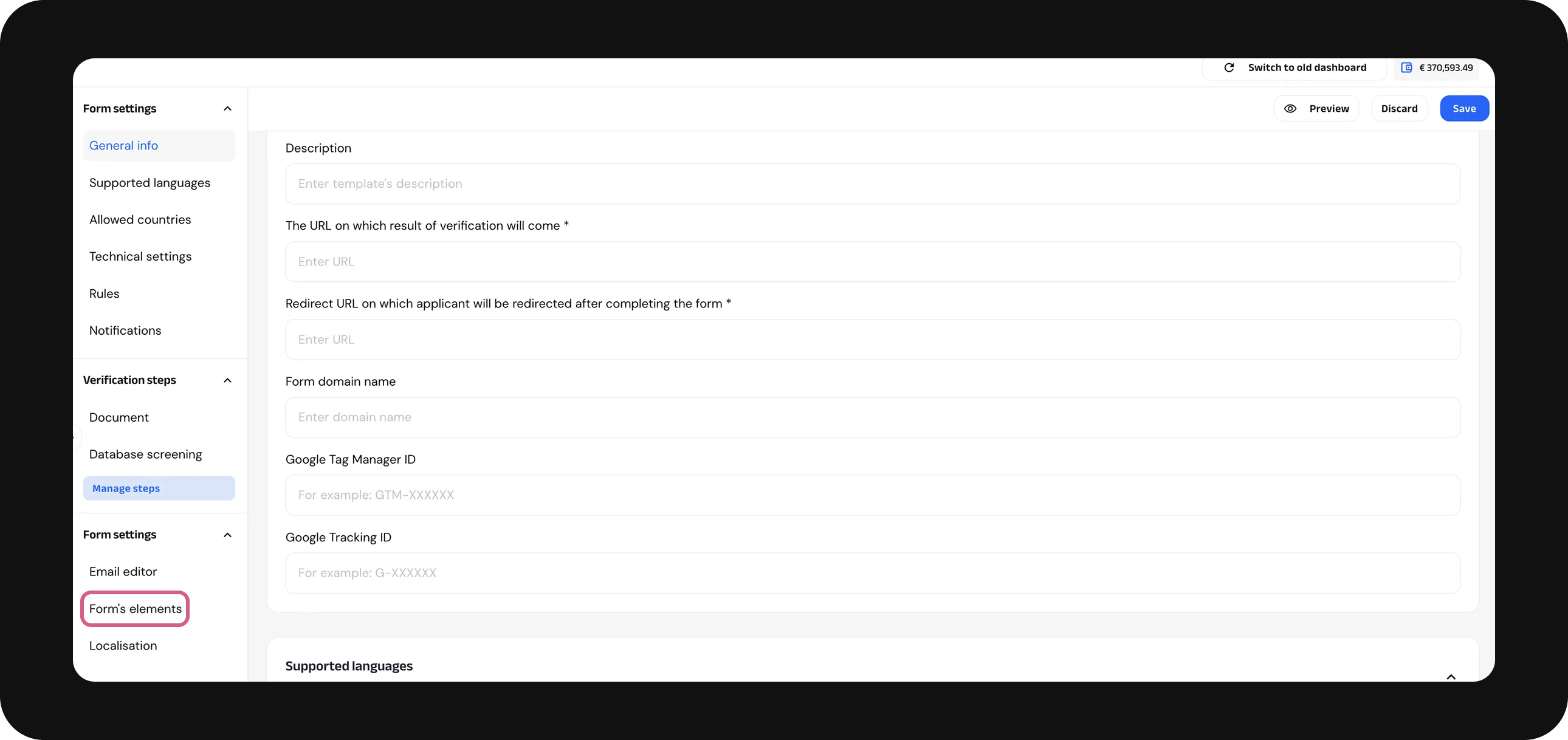
-
Insert your website URL if you want to display it on the form.
-
Indicate the support email address that will be displayed on the form. If you want to use KYCAID’s default support email, tick Show default email in the footer.
-
Tick Hide header if you don’t want KYCAID’s logo to appear on the form.
-
Tick Hide Go on mobile banner if you don’t want to display the QR code for quick transition to mobile version when verification starts on a desktop.
-
Tick Skip status page if you don’t want to show applicants whether their verification was approved or declined.
-
Tick Skip welcome page if you don’t want to show the instructions for the verification steps for applicants.
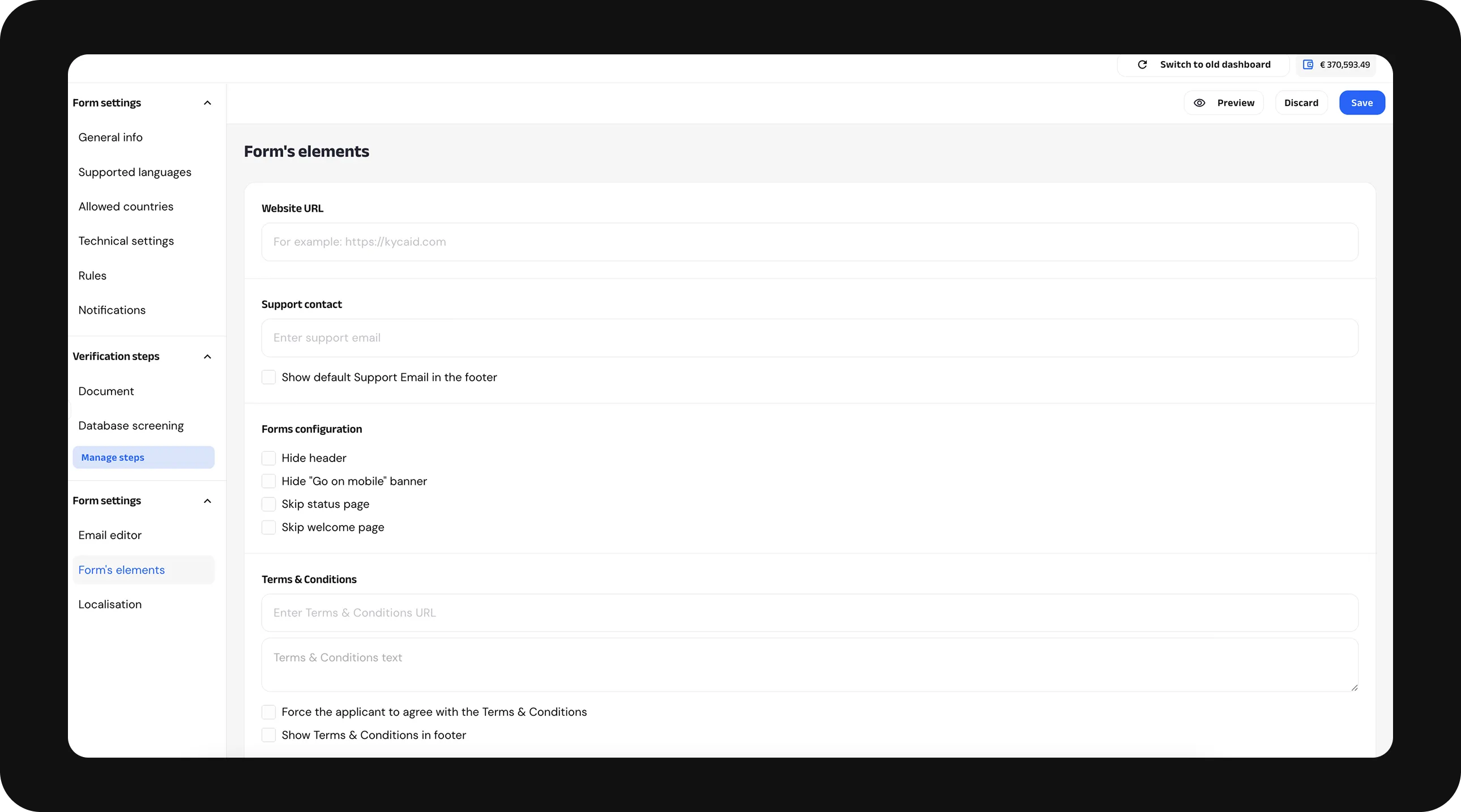
-
If you have a link to your own Terms&Conditions, insert it in the "Enter Terms&Conditions URL" field.
-
If you have the text of your own Terms&Conditions, insert it in the "Terms&Conditions text" field.
-
To show the applicant KYCAID’s Terms&Conditions, enable "Show Terms&Conditions in Footer."
-
To require the applicant to agree with the Terms&Conditions, enable "Force the applicant to agree with Terms&Conditions."
-
If you have a link to your own Privacy Policy, insert it in the "Enter Privacy Policy URL" field.
-
If you have the text of your own Privacy Policy, insert it in the "Privacy Policy text" field.
-
To show the applicant KYCAID’s Privacy Policy, enable "Show Privacy Policy in Footer."
-
To require the applicant to agree with the Privacy Policy, enable "Force the applicant to agree with Privacy Policy."
-
If you have a link to your own Data Protection Policy, insert it in the "Enter Data Protection Policy URL" field.
-
If you have the text of your own Data Protection Policy, insert it in the "Data Protection Policy text" field.
-
To show the applicant KYCAID’s Data Protection Policy, enable "Show Data Protection Policy in Footer."
-
To require the applicant to agree with the Data Protection Policy, enable "Force the applicant to agree with Data Protection Policy."