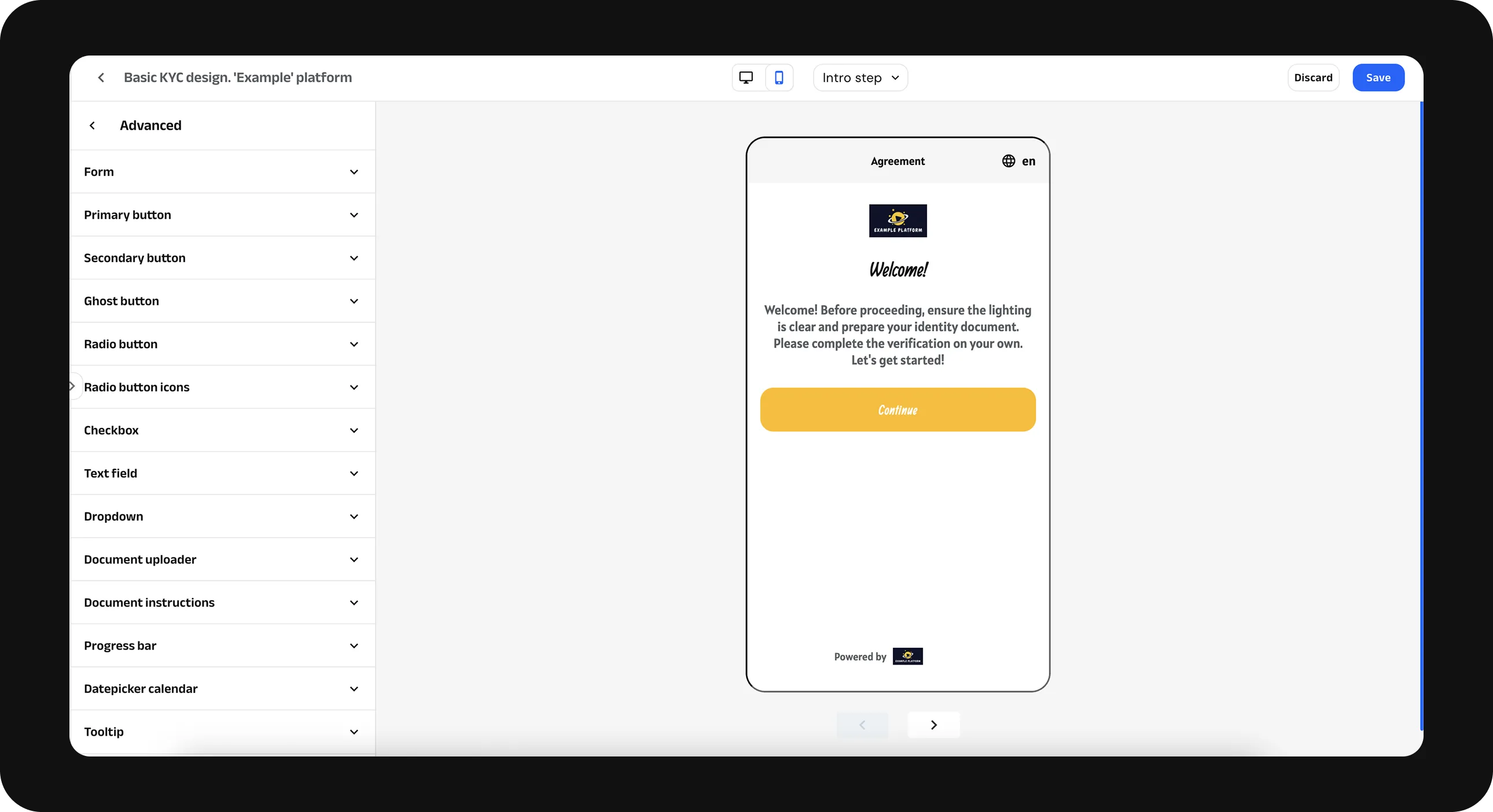Theme editor
You can customise the branding of the form and apply your design to the Forms you want. To create a new look for your Form go to the Theme editor tab of the dashboard and click on ‘Create new’.
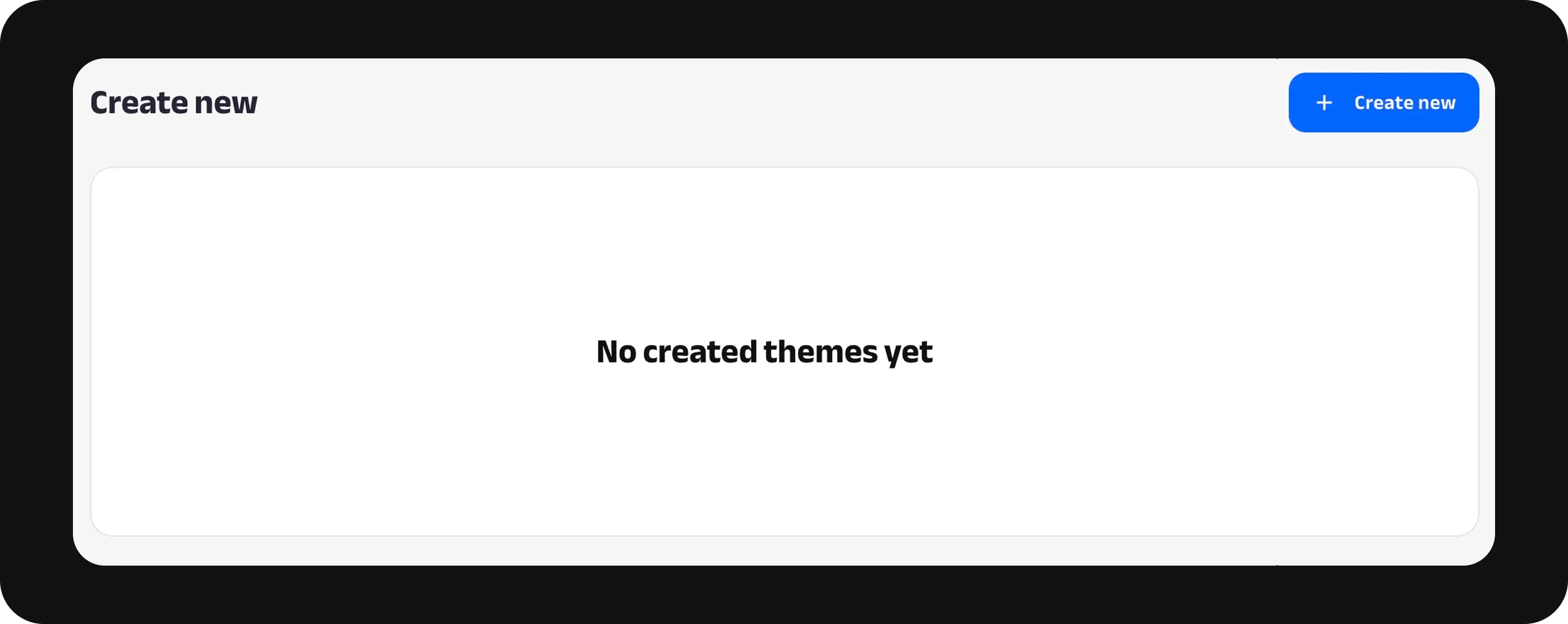
Give a name for your design and click on ‘Create’.
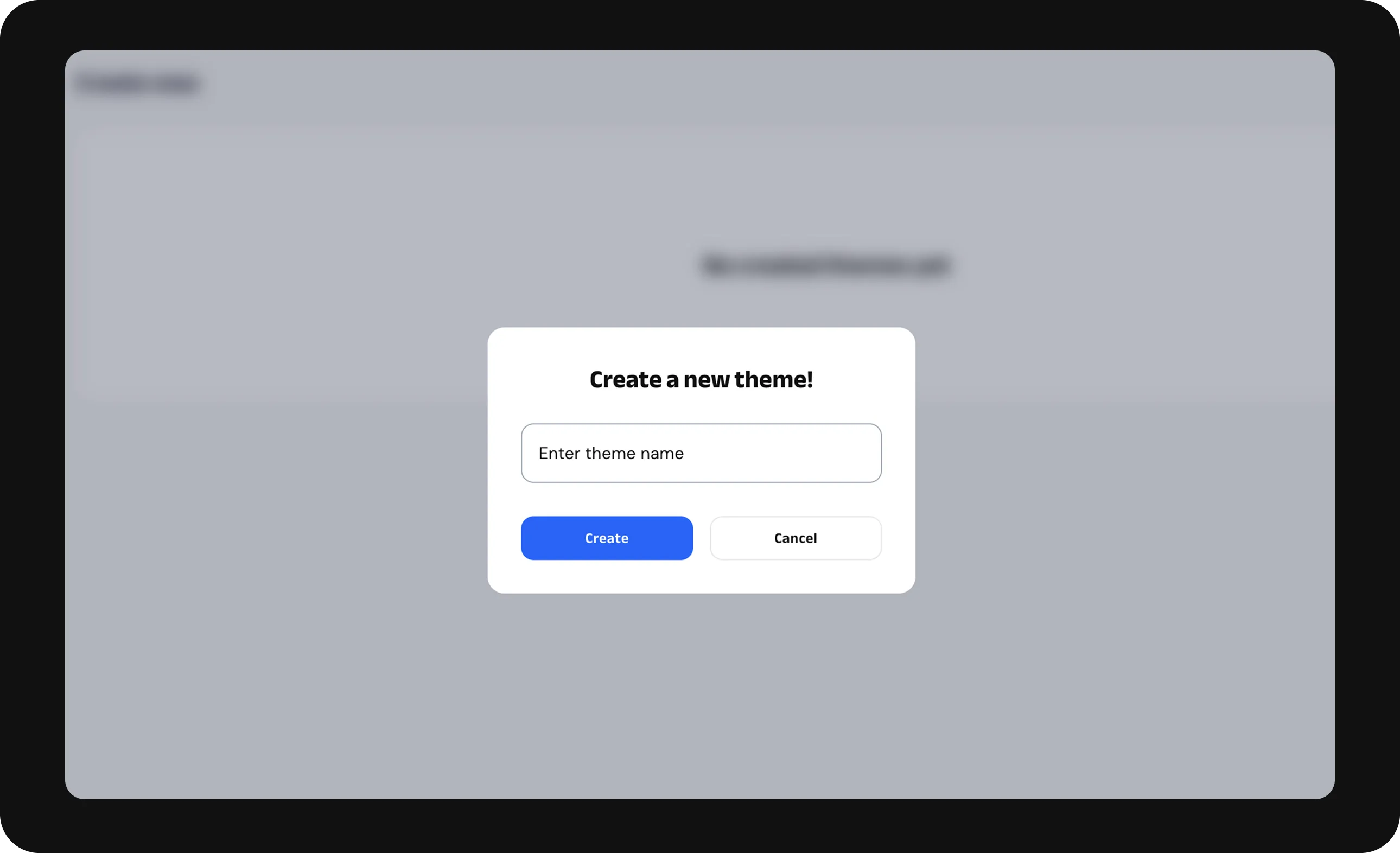
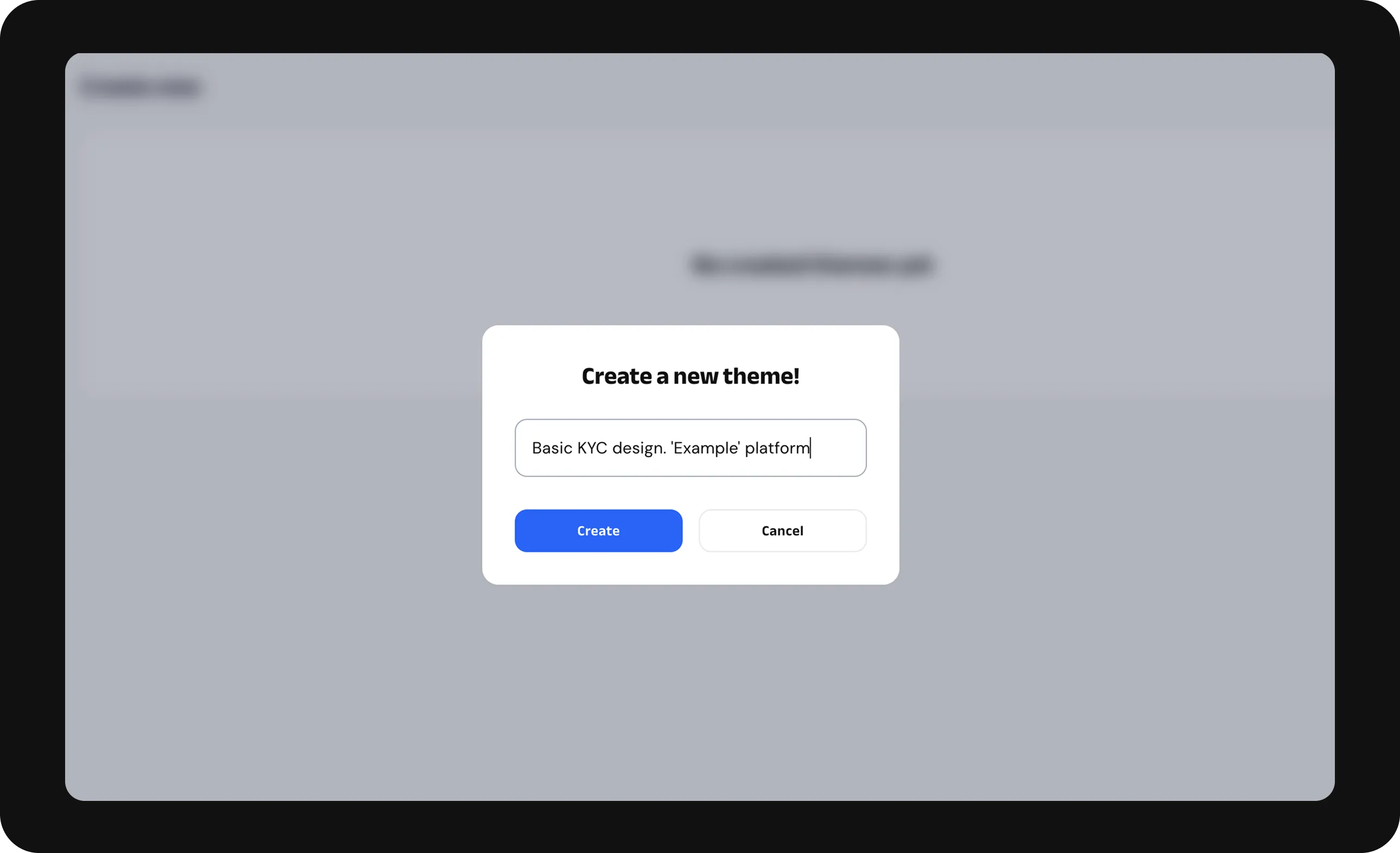
Note: Please specify your own name of the theme. This screenshot is an example.
In the top line of the Edit Themes menu, you can choose the screen view: вesktop or mobile and also view all verification steps.
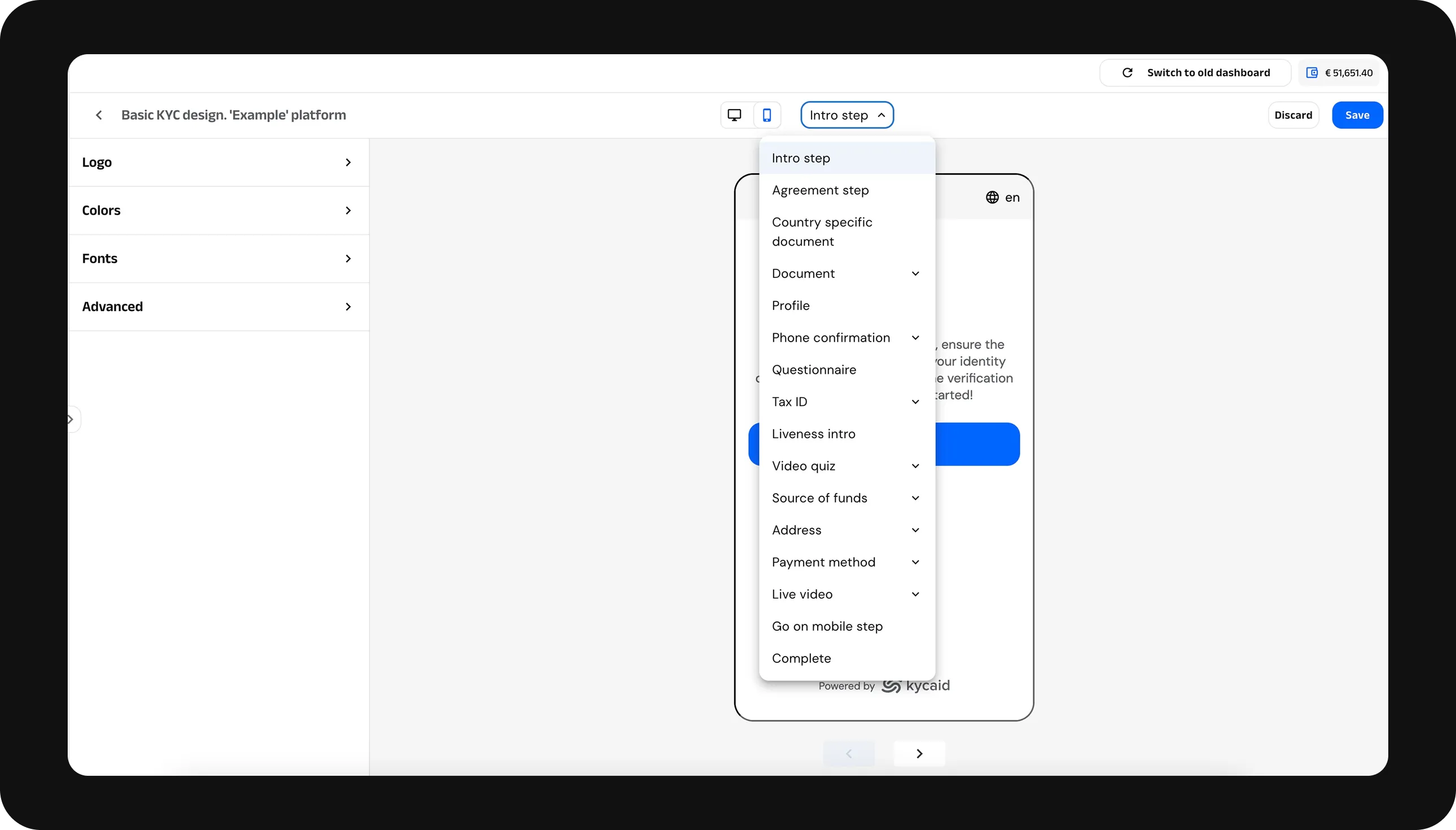
Note: You need to configure each verification step individually. Make sure to customise the form for both Desktop and Mobile versions so it matches your branding and displays correctly on both.
To set your logo, click on ‘Logo’ on the left bar.
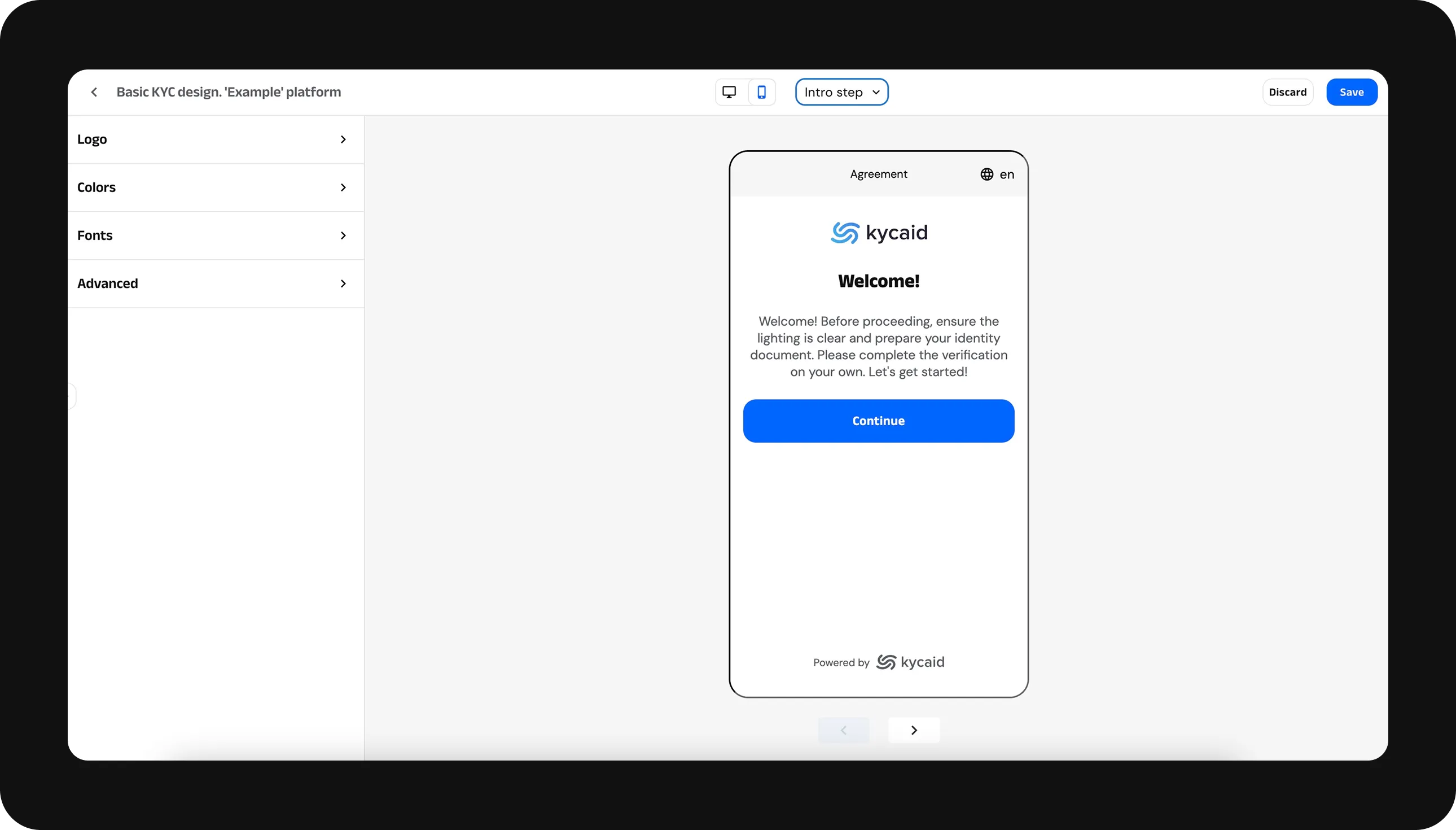
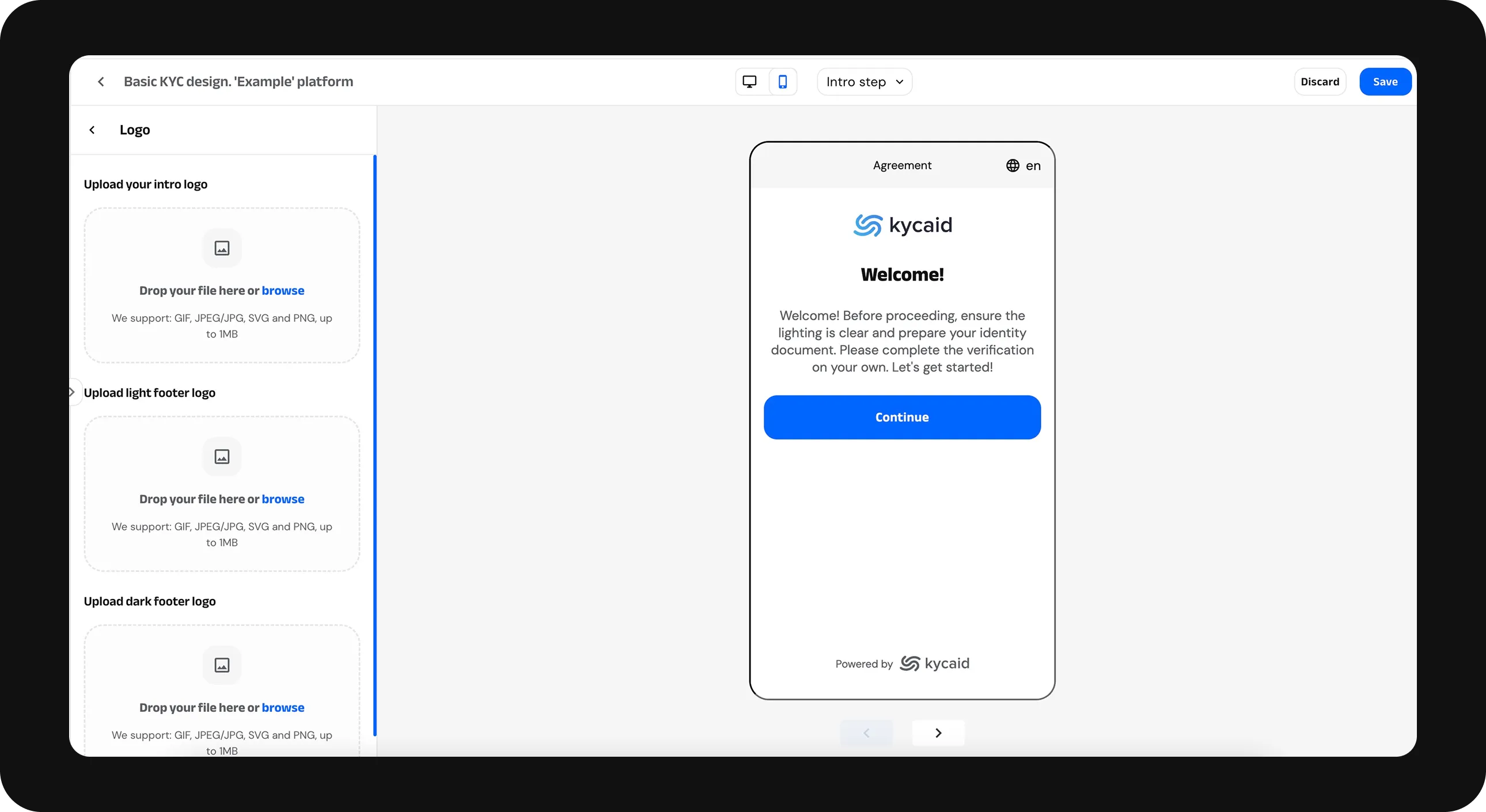
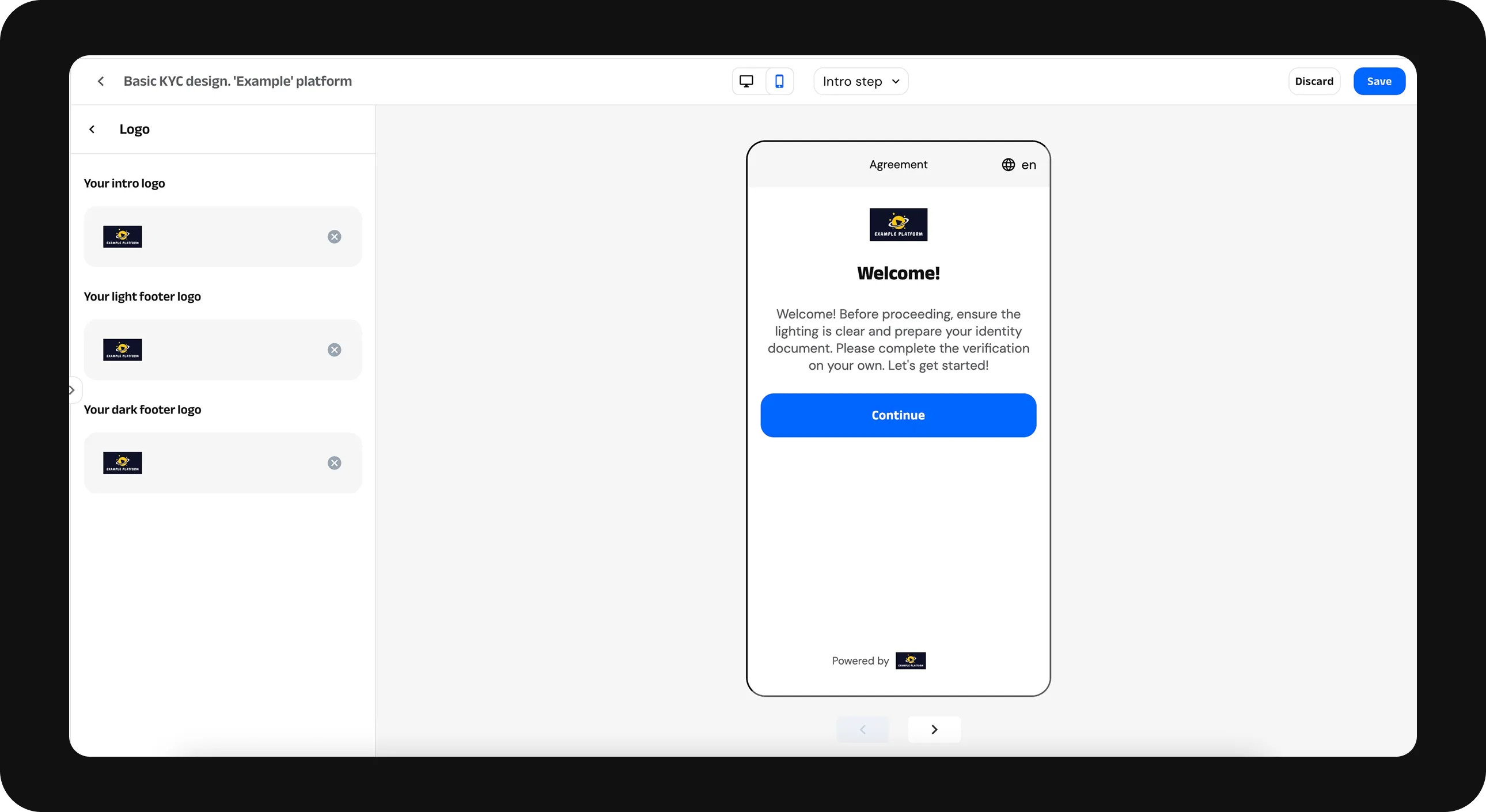
To customise your brand colours click ‘Color’ on the left bar.
You can customise the colours for various elements of the form to match your branding. Below are the color options you can set:
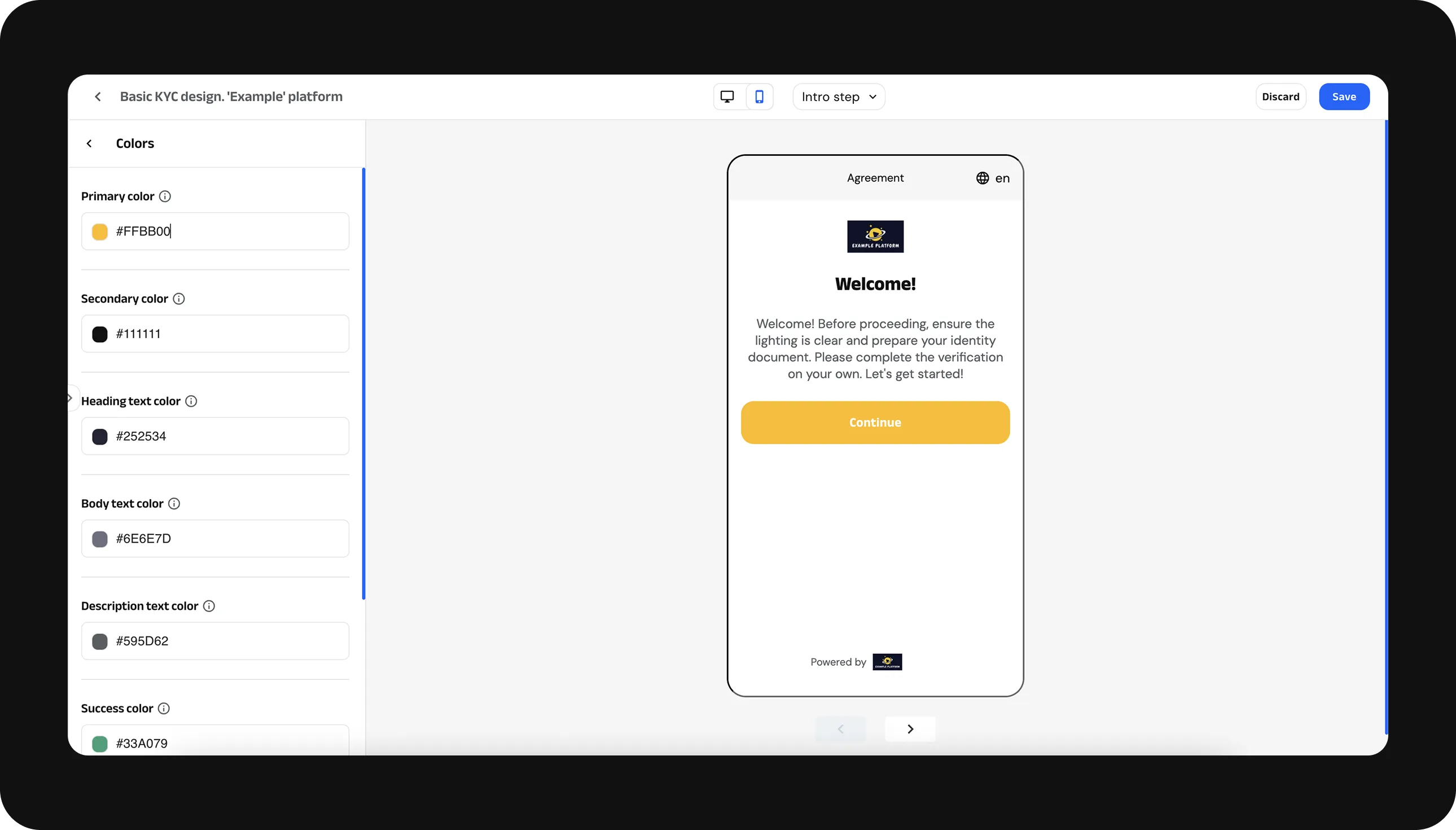
Click on 'Fonts' in the left bar to access the font settings.
Choose your font from the list.
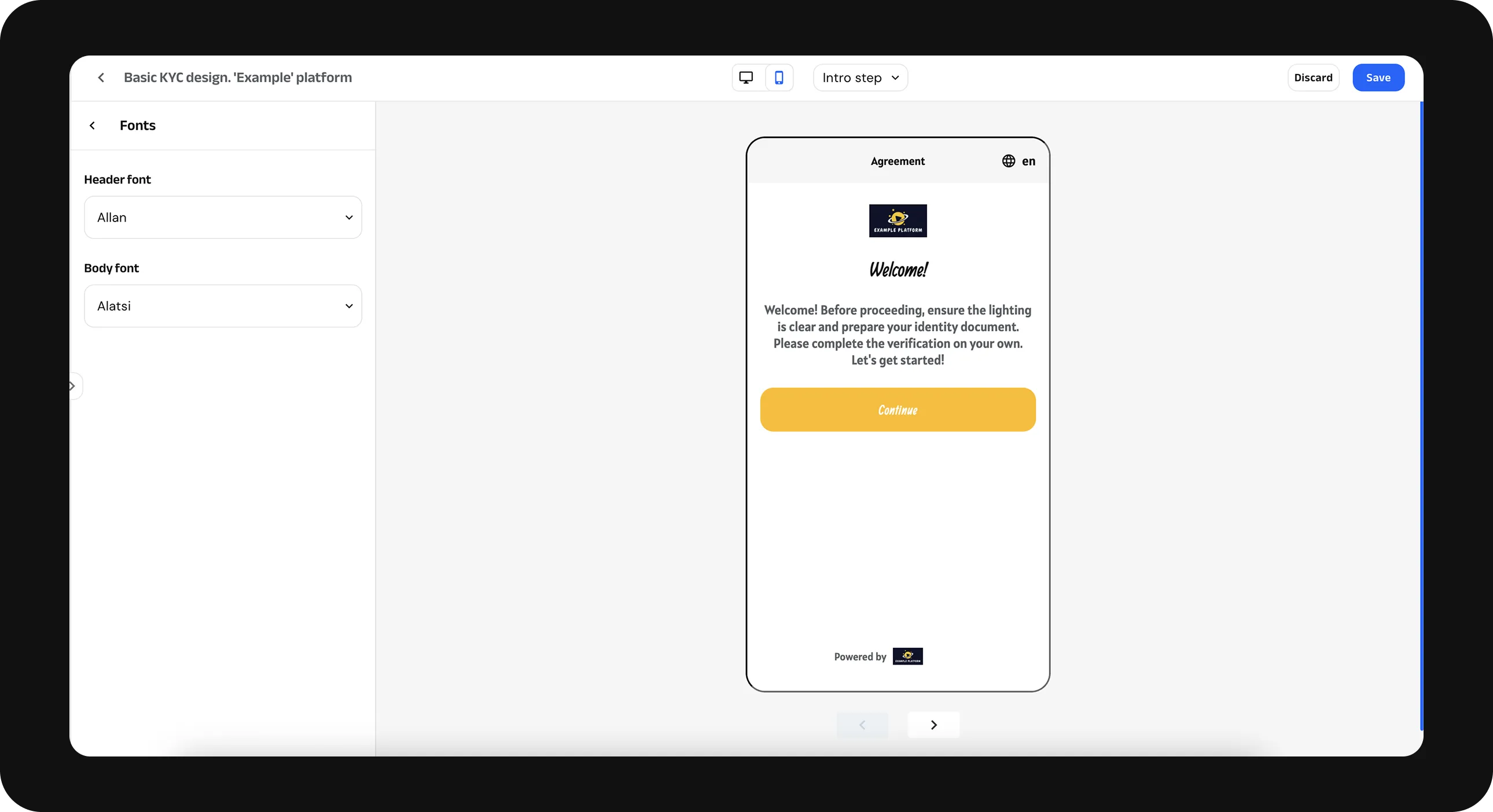
To customise more colors, click on ‘Advanced’. Here are additional options you can set: