Questionnaires
To create a questionnaire, navigate to Verification Forms, either select an existing form or create a new one, then manage steps and choose the Questionnaire option.
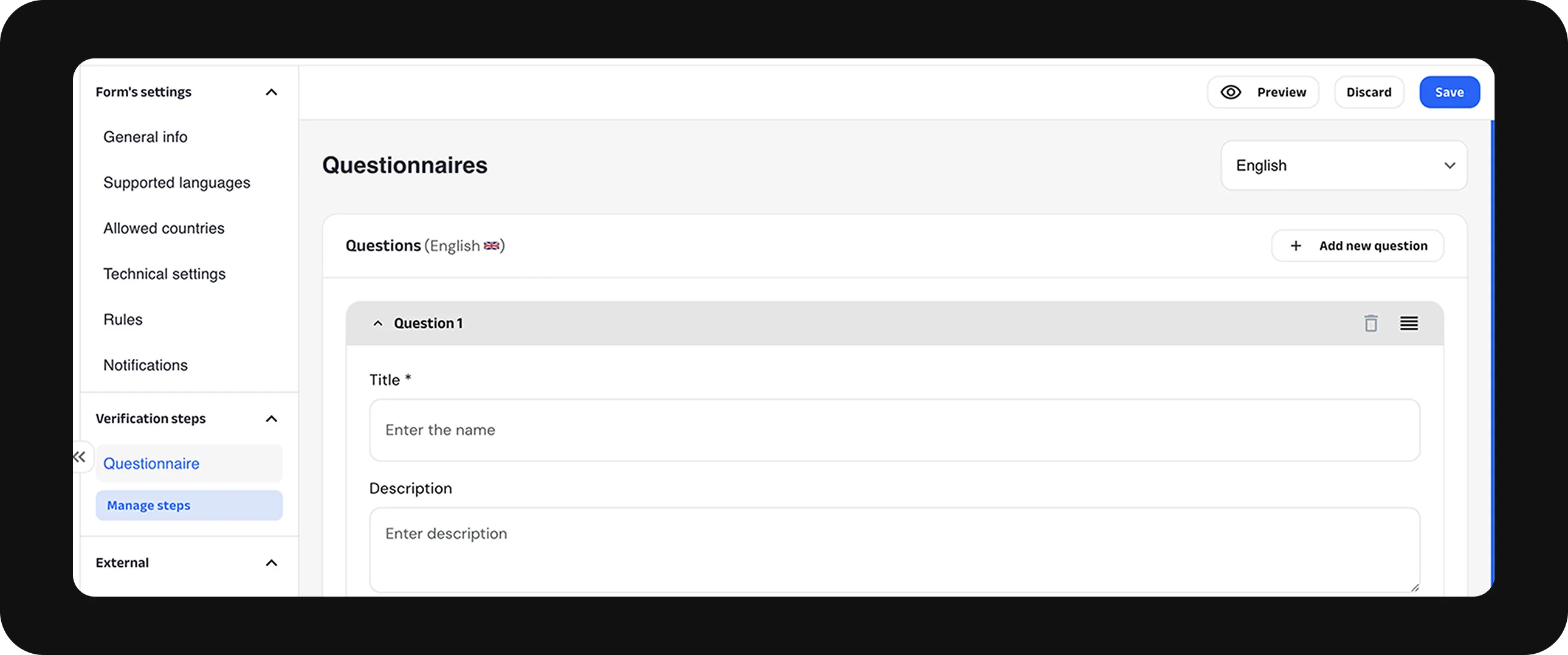
Choose the type of question:
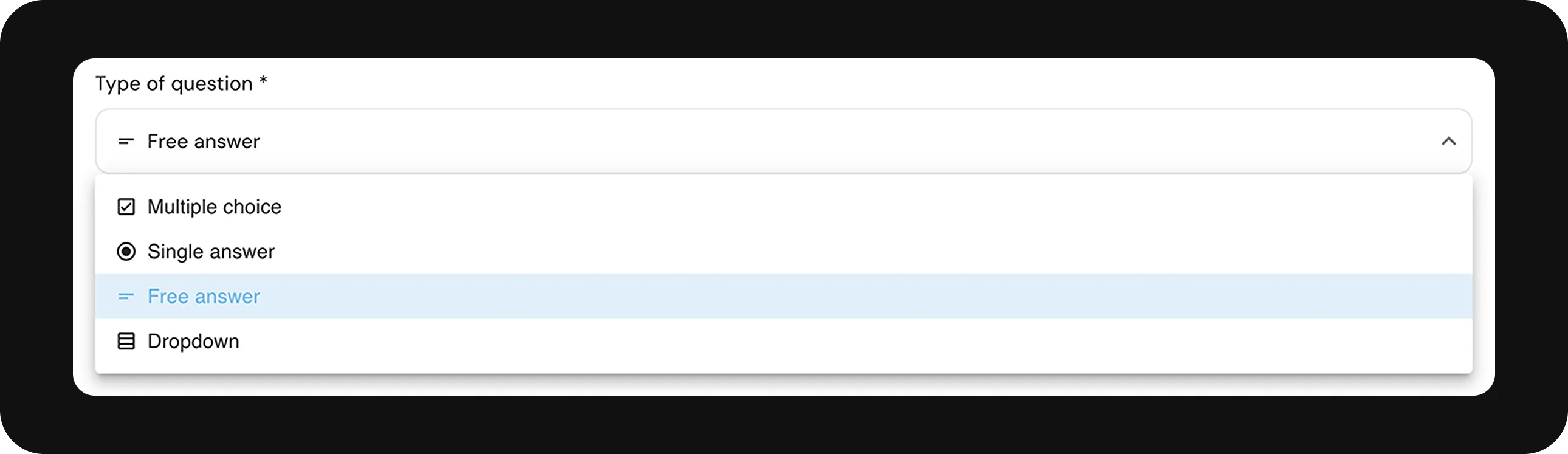
Free Answer
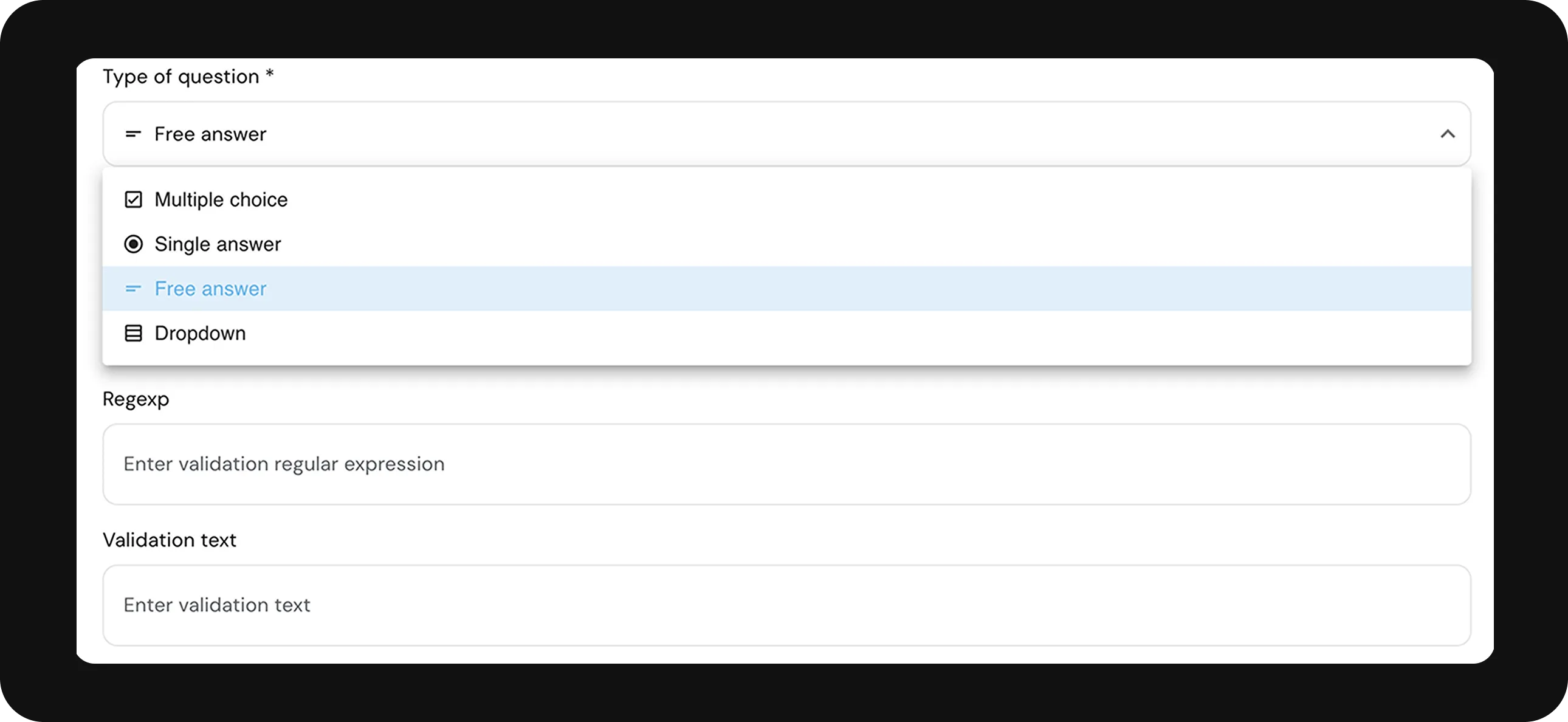
Note: Ensure that your workflow includes the Document step and is valid. For any additional checks on an existing applicant, ensure the Applicant ID is added when creating the link.